How
To Put PDF or any document on Blogger in easy to follow step by step instructions.
Blogger
is a great publishing platform, and it's used by millions every day.
There are a few shortcomings with the service, but then again none of
the blogging platforms are perfect.
One
of the shortcomings with blogger is the lack of plug 'n play support
for importing documents or pdf files into a new post.
If
you're a Blogger, there may come a time when you want to display a
word doc or pdf in a new post. Without already knowing what to do,
you'll inevitably start searching google for an easy way to do this.
You
can search all day, high and low, but you won't find any better
information than what I am going to give you right now.
To
embed a pdf follow these simple steps
- Upload your file to your Google Drive. ( It would be a good idea to put your blogger pdf's in a separate folder,to help you stay better organized.)
- Double click and open your file in Google Drive.
- At the top right where there are 3 dots next to the printer and download icons, click and open the 3 dots and select at the top Share.
- At the bottom right of the pop-up select advanced.
- Where it says...Specific people can access click > change.
- At the top of this pop-up select On – Public on the web, and then click save and then click done.
- Go back to the 3 dots at the top right side of your file next to the download and printer icons and select the 3 dots and select open in new window.
- Finally, select the 3 dots again, at the top right of your file, and this time select embed item. Copy the html code in the pop-up box and select OK.
That's
all there is to it, it's very simple and after you've done it a few
times you won't need to search for ways to do it.
But,
that's not all...once you have your code, go back into Blogger and on
your post in edit mode you'll see 2 tabs at the top of your
unpublished post, one says compose, and the other says html. Select
the html tab, and simply paste your code there.
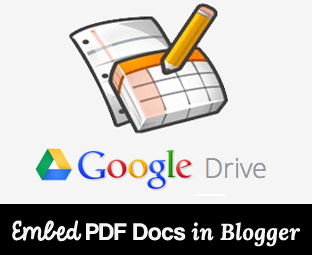 Prior
to publishing your post, you'll want to see it in preview to make
sure it all looks the way you want it to. There's a good chance that
when you see your post in preview that the pdf is off the page,
proportionately too wide and doesn't look right. Not to worry...this
is easily fixed by going back to your post in edit mode, and again
select the html tab. Open this and look for your pdf html code and
there you'll see that your code is probably set to a standard height
at 480 and the width at 640. To fix this, just select
the number following the width and set that to 580. Changing
only the width is all you need to do, then go back and preview
it again and you'll see that your file fits perfectly side to side
and looks the way it should.
Prior
to publishing your post, you'll want to see it in preview to make
sure it all looks the way you want it to. There's a good chance that
when you see your post in preview that the pdf is off the page,
proportionately too wide and doesn't look right. Not to worry...this
is easily fixed by going back to your post in edit mode, and again
select the html tab. Open this and look for your pdf html code and
there you'll see that your code is probably set to a standard height
at 480 and the width at 640. To fix this, just select
the number following the width and set that to 580. Changing
only the width is all you need to do, then go back and preview
it again and you'll see that your file fits perfectly side to side
and looks the way it should.

No comments:
Post a Comment
Make your visit count and drop me a line.