How to Fix Windows 10 Picture Thumbnails Not Showing in your Icons
Sometimes, thumbnails of your image files don’t show up in your File Explorer folders on Windows 10. You can see image file icons with .png or other file extensions, but no thumbnail preview of your photos no matter what your File Explorer folder settings are set at.
If you open your File Explorer options and the box is unchecked that says Always show icons, never thumbnails and you still can’t see photos instead of plain icons you just need to reset to factory defaults and go back and uncheck this box again. Sometimes it gets changed after an update or restart and your Windows 10 File Explorer settings are somehow changed to show only file icons and not thumbnails, or sometimes you are not able to preview your pictures in folders no matter if that box is checked or unchecked.
The simple fix to this little nagging problem that occurs every so often is to reset your File Explorer to factory defaults, and then uncheck Always show icons, never thumbnails from the view tab in File Explorer settings.
Just open File Explorer, then at the top where it says File, Home, Share, View, select View and then to the far right select options and select Change folder and search options. In the window that pops up select view and then uncheck Always show icons, never thumbnails.
So, even if you open File Explorer and see that Always show icons, never thumbnails are already unchecked and you still don’t see your picture preview in your icons just go ahead and check the box and then select restore defaults. Then close everything out and restart pc and go back and uncheck Always show icons, never thumbnails, and then select Apply. This may seem tedious and annoying and it is, but it works.
It’s really that easy. Good Luck!
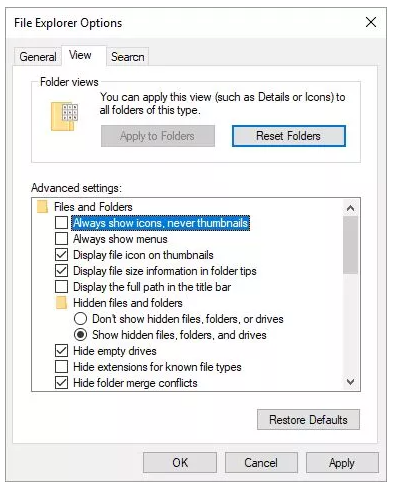
No comments:
Post a Comment
Make your visit count and drop me a line.