Yay!
If you want to use Android apps on your Chromebook, now you can. All
you'll have to do is this, go to About Chrome OS in the Settings
pane, then click More info, and Change the Channel. Choose the
developer channel - the least stable.
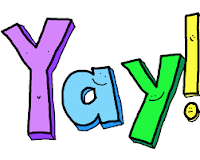 After
changing the channel your system will cycle through a process of
updating your system, and then prompt you to click restart.
After
changing the channel your system will cycle through a process of
updating your system, and then prompt you to click restart.
After
a restart, you’ll be ready to go. A new Play Store icon will appear
in your app launcher.
That's
all there is to it.
Most
Android apps launch in a phone screen-sized window. You can maximize
the window although, some app's may not respond to this well, and
might become unstable. Some can easily switch to tablet mode, while
some apps have an extra menu button that lets you manually switch
between Portrait and Landscape modes, it varies depending on the app.
The
reality here is many apps may not work at all, some will have
terrible display, and some may say your device isn't compatible with
this version etc.
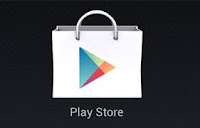 Lets
face it, many app's are designed for mobile and were not intended to
be used on laptop like screens. Many app's rely entirely on touch
screens, and as we all know, most Chromebooks do not feature these
touch screens.
Lets
face it, many app's are designed for mobile and were not intended to
be used on laptop like screens. Many app's rely entirely on touch
screens, and as we all know, most Chromebooks do not feature these
touch screens.
Keep
in mind, this is all new and developers will now have to accommodate
chrome as a new system as they develop and update their app's.
Google
says that their PlayStore Apps will all be compatible with newer
Chromebooks with touch screens.
*After
doing this,
you can go back and change the channel again, back to stable, and the
PlayStore Icon button will still be available to you. This way you
can select apps that will work. This is a better option for those
with older Chromebooks.
Good
Luck!

iDealshare VideoGo can Convert any MKV file with the unsupported video codec or audio codec to any Chromebook version best supported MP4 H.264.https://www.idealshare.net/video-converter/play-mkv-files-on-chromebook.html
ReplyDelete